The New Quick Event Quote command launches the Quick Event Quote Entry form, which allows you to quickly create a quote from a one-page entry screen.
In the Venue Calendar, find the cell representing the date/location you want to include in the event quote. You can also multi-select cells while holding down the Ctrl key.
Right-click the cell. If you've multi-selected calls, right-click one of them.
From the speed menu, select New Quick Event Quote.
(NOTE: You may also be able to start the New Quick Event Quote command by simply double-clicking on a cell, depending on your Security User settings. It will be possible if your Venue Calendar Double Click Action setting has been set to Create Quick Event Quote.)
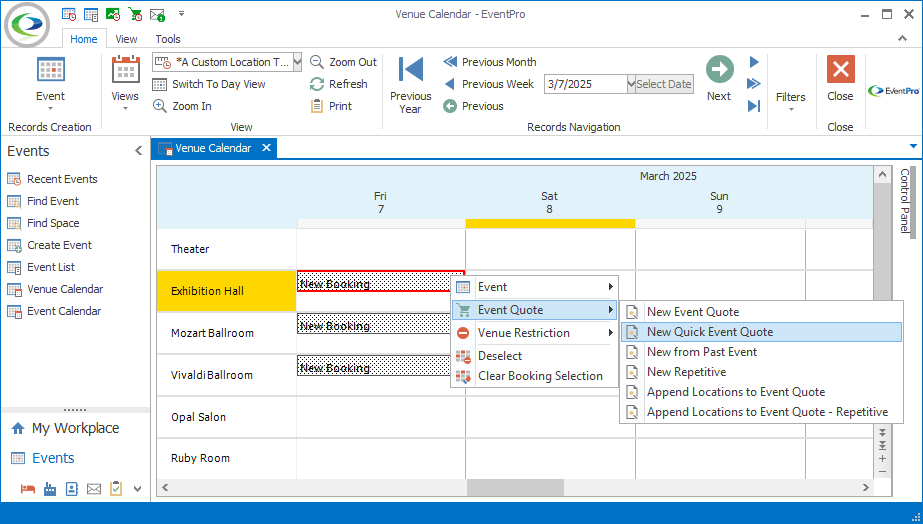
Figure 219: Starting New Quick Event Quote
The Quick Event Quote Entry form appears.
The fields required to create a quote from the Quick Event Quote Entry form are:
•Client
•Opportunity
•Status
•Event Name
•Event Manager
You can fill in as much other information as you want.
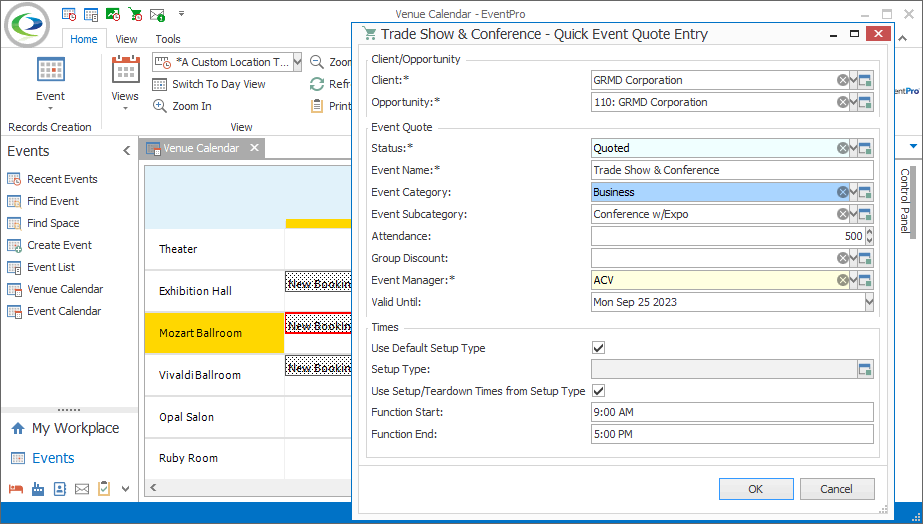
Figure 220: Creating a Quick Event Quote
Client/Opportunity
•Client: Select the quote's client from the drop-down list, which is populated by Accounts (Companies or Contacts) in CRM.
•Opportunity: This drop-down is populated by any Opportunities belonging to the selected Client. Select the relevant Opportunity for this Event Quote.
Event
•Status: The Status will default to Quoted, although you can choose another option from the drop-down list, which is populated by the quote-related Setup Event Statuses created in EventPro Setup.
•Event Name: This defaults to the Event Name entered for the linked Opportunity, which you selected above.
•Event Category & Event Subcategory:
oThe Event Category and Subcategory will default to those set for the linked Opportunity.
oIf the Opportunity didn't have an assigned Event Category and Subcategory, or you want to change them, select options from the drop-down lists populated by the Setup Event Categories and Setup Event Subcategories created in EventPro Setup.
•Attendance:
oThis defaults to the Estimated Attendance entered for the linked Opportunity.
oIf the Opportunity did not have an Estimated Attendance number, or you want to change it, enter the new Attendance number.
oIf this is a multi-location event quote, the Attendance number will initially be applied to all Booked Locations, although you will be able to edit them later in the Quote screen.
•Group Discount:
oIf the Client CRM Account has an assigned Group Discount, it will default in.
oYou can also select an option from the drop-down list, which is populated by the Setup Group Discounts created in EventPro Setup.
•Event Manager:
oThis may default to the user creating the event quote or a specific Event Manager, depending on the Events System Settings in EventPro Setup.
oYou can also select a different Security User from the drop-down list.
•Valid Until: The Valid Until date defaults to 30 days from the current date, but you can select a different date.
Times
•Use Default Setup Type:
oIf this checkbox is selected, the Booked Location will use the Venue Location's Default Setup Type from EventPro Setup.
oIf this checkbox is unselected, you can manually select a Setup Type from the drop-down list below.
•Setup Type:
oThis drop-down list will only be active if the Use Default Setup Type checkbox is unselected.
oThe list is populated by the Venue Location's applicable Setup Types.
•Use Setup/Teardown Times from Setup Type:
oIf this checkbox is selected, the Booked Location will use the Setup/Teardown Hours from the applicable Venue Location Setup Type, and automatically calculate the Booked From/To times.
oIf the checkbox is unselected, you can manually set the Setup Hours/Tear Down Hours and Booked From/Booked To times below.
•Function Start & Function End:
oThese times will default to the Function Start Time and Function End Time set under Event Systems Settings in EventPro Setup.
oIf you multi-selected cells in the Venue Calendar, the Function Start/End Times you select here will apply to all of the event's Booked Locations, although you can edit them later in the Event screen.
•Setup Hours & Tear Down Hours:
oThese fields are only activated if the Use Setup/Teardown Times from Setup Type checkbox above is unselected.
oEnter the number of hours required for setup and teardown.
•Booked From & Booked To:
oThese fields are only activated if the Use Setup/Teardown Times from Setup Type checkbox above is unselected.
oEnter the Booked From and Booked To times, if they have not already calculated from the Setup/Teardown Hours.
When you are done filling in as much information as you want at the moment, click OK at the bottom of the Quick Event Quote Entry form.
The newly created Event Quote will appear in the Venue Calendar. Double-click the highlighted area of the cell representing the quote to open the Quote screen, where you can further edit the quote.
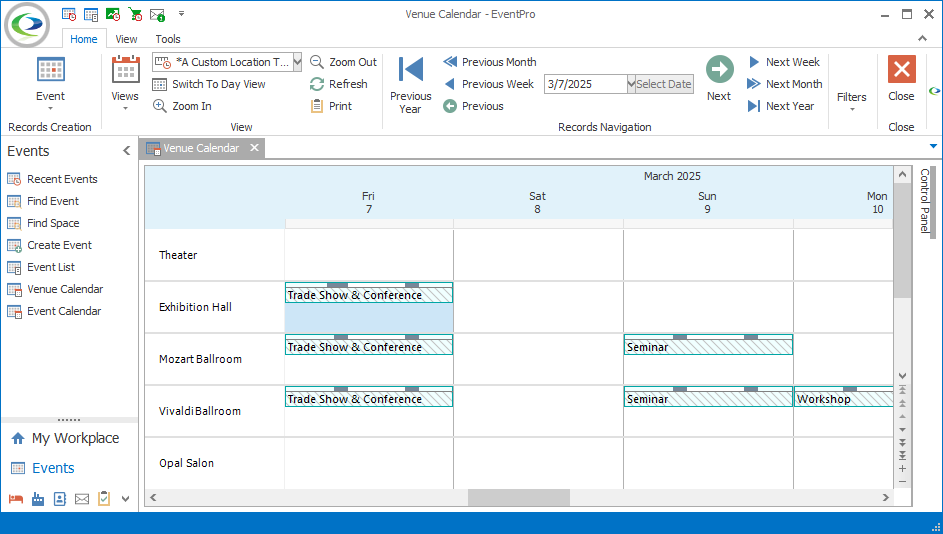
Figure 221: Viewing Created Quote in Calendar